How to Block Inappropriate Content Effectively
Wondering how to block inappropriate content online? Our step-by-step guide shows how to protect your child using an internet filter. From blocking adult sites to limiting screen time, we've got you covered.
How to Block Inappropriate Content with Our Internet Filter
- Download HT Parental Controls and install it on your child’s computer.
- Open Rules → Website Limits.
- Select «Block» for the categories of websites you consider inappropriate.
- Select «Limit» for website categories where you want to set time restrictions, and configure the time restrictions and schedule.
- Another option is to add specific sites and keywords to the Custom list.
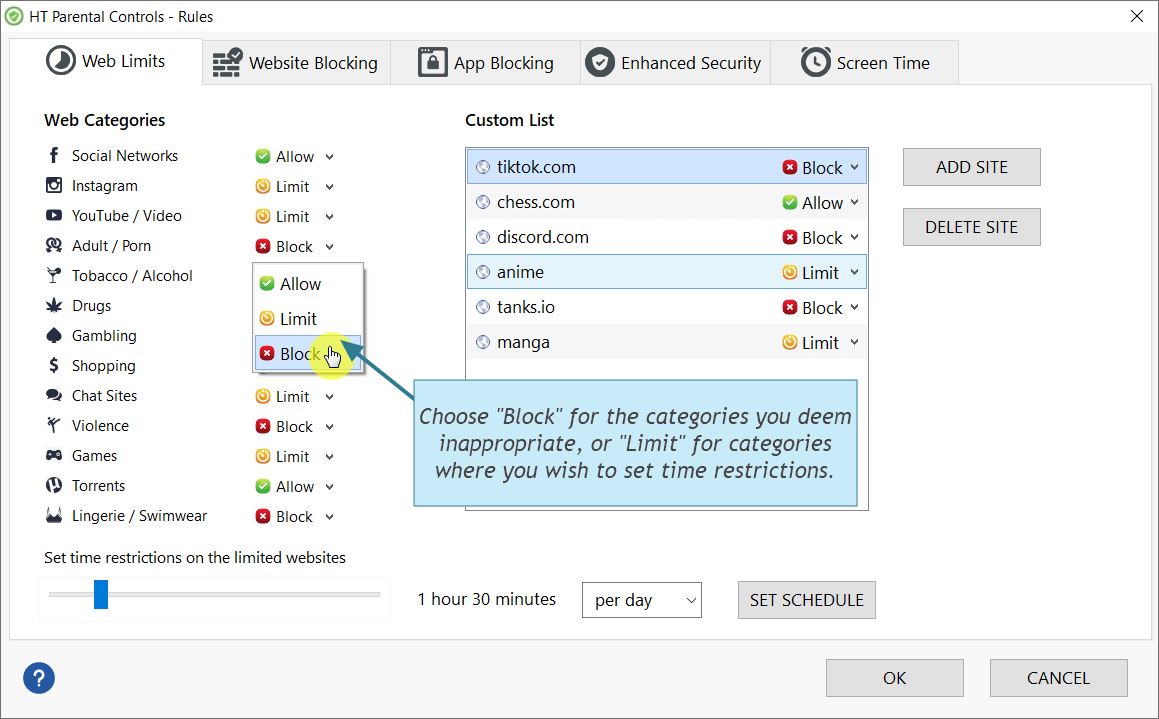
How to Allow Only Certain Websites
Using our Internet Filter, you have the option to block all websites except those you specify. This ensures that your child can only access websites that you approve.
- Click on Rules → Website Blocking.
- Add the websites or keywords you want to allow to Allowlist.
- Select Allow access only to the websites above.
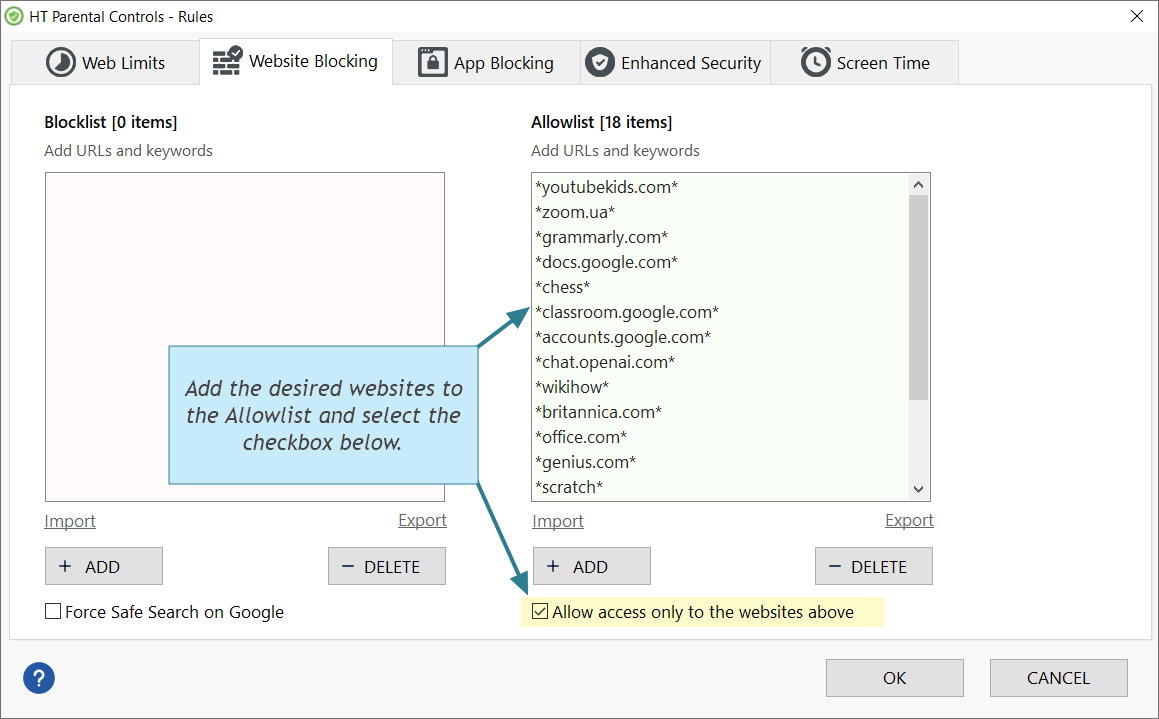
Block Website That Your Child Visited
Our Internet Filter effectively blocks inappropriate websites and provides reports on all visited websites. When reviewing the Website Reports, you may discover that your child has visited an inappropriate website. Whether it was accidental or intentional, you can directly block the site from the Reports to ensure your child cannot access it again.
Here’s how to block a website from the Reports:
- Open Reports → Websites.
- Click on the website to select it.
- Then, click the «Block Site» or «Limit Site» button ocated at the bottom of the tab.
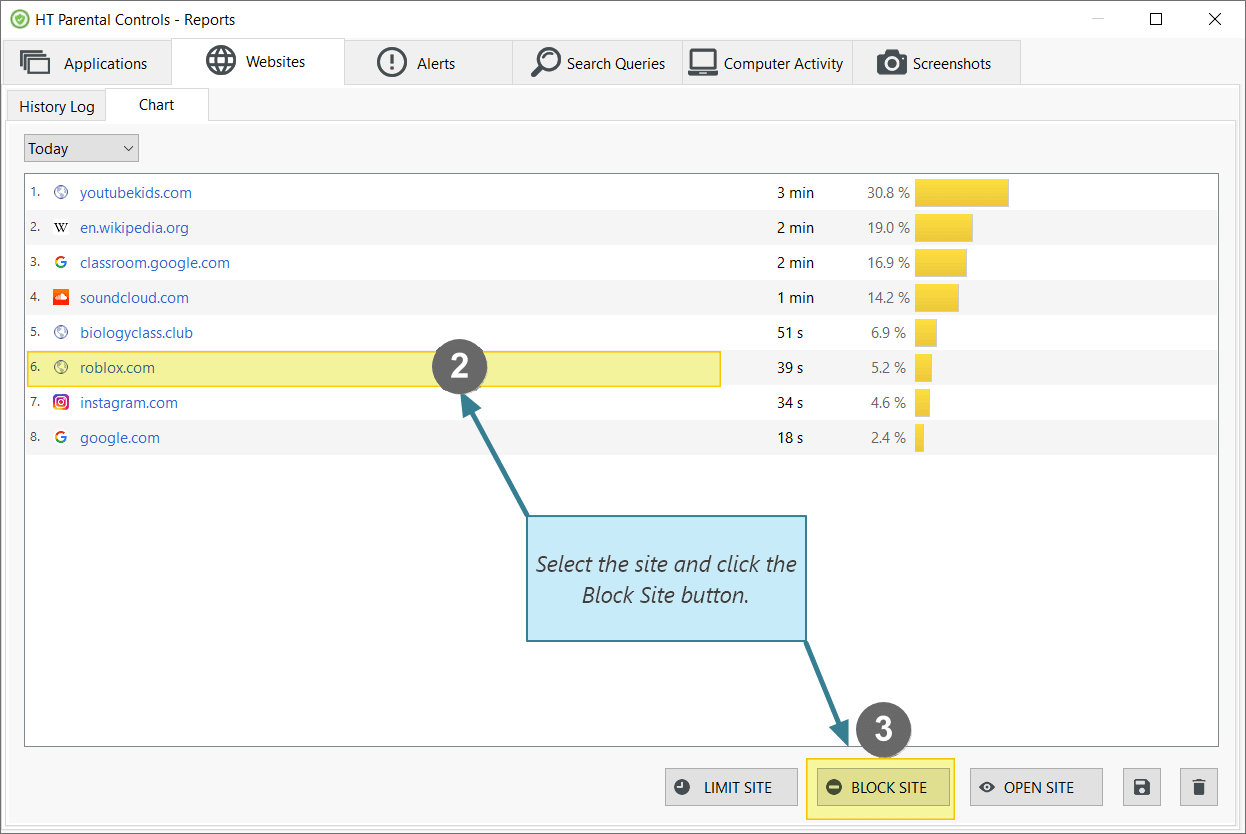
Use Internet Filter to safeguard your children while they browse the web. In addition to filtering search engine results, you have the ability to block specific websites that you consider harmful, disable unwanted applications, manage computer usage time, and monitor user activities. HT Parental Controls offers a comprehensive Internet Filtering solution that empowers you to protect your child’s online experience.
Try HT Parental Controls with a 15-day free trial to experience its benefits firsthand.
Last updated: December 23, 2024